Whether it is a professional or a student at school. Many people cannot avoid making PPT. But many people can't make beautiful PPT efficiently. Not only a waste of time, but also can not get the effect you want. In fact, if you want to improve the efficiency of PPT production. May wish to use some tips. This can make personal PPT both beautiful and effortless.
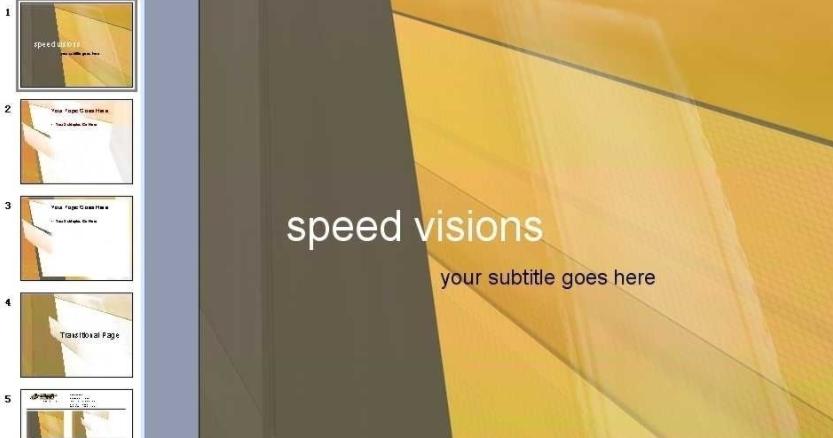
Remove PPT default format
When the user creates a new PPT. There will always be a default format. These format settings will affect users' creative ideas for PPT production. So if you want to have a creative personality PPT. First, remove the default format of PPT.
First select the slide. Click Start-Layout-Blank to delete the default format of PPT.
Add slide master
After removing the default PPT format, you can add a slide master. Through this operation, you can set the PPT layout. You can also add logos and slide fonts in PPT in batches. In addition, if the user is using another person’s template or work. And found that the logo or background in PPT cannot be modified in normal view. You can also make related settings by opening the master view.
Increase the number of undo steps
The default number of undo steps in PPT is only 20 steps. In order to avoid user misoperation during use. You can increase the number of undo steps to 150 times before making PPT. It can be cancelled by ctrl+Z later.
Understand operation shortcuts
Use shortcut keys when making PPT. This can help users complete the corresponding operations efficiently. The more commonly used shortcut keys are not only ctrl+C (copy) key and ctrl+V (paste) key. There are ctrl+S (save) keys, ctrl+G (combination) keys, and ctrl+L (left alignment) keys. There are also ctrl+Z (undo) keys, ctrl+R (right alignment), ctrl+A (select all) keys. The ctrl+E (center alignment) key is also often used.
Retrieve lost files
In the process of using the computer. It is very likely that the computer will crash or misuse. This will cause the PPT produced to be lost. If the lost file cannot be retrieved, it will take a lot of time to redo. So before making PPT. We should first make the auto-save settings in the save settings. If possible, set the time for automatically saving information to 2~3 seconds. Of course, you can also press the save button at any time to save. This can effectively avoid file loss.
Brush tool
The brush tool mainly refers to the format brush and the animation brush. When making PPT, these two brushes are often used. Here is a little trick. When double-clicking the brush. The user can use these two brushes multiple times. This can save production time.
Align multiple objects
Users can find alignment buttons in the arrangement. This can help users align multiple objects.
Quick color matching
Users can extract favorite colors in the picture in the color picker. Then perform PPT quick color matching.
Selection pane
Like PS, PPT has the function of layers. The user can call up the PPT layer through the selection pane. This allows you to select objects that are hidden by other elements.
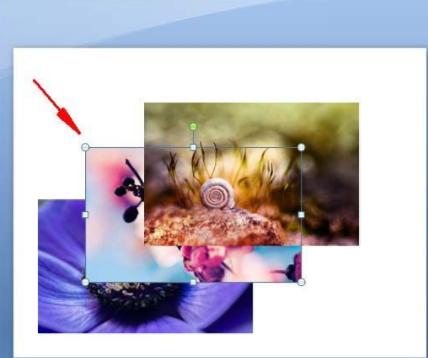
Master these nine production skills. Can effectively improve the work efficiency of making PPT. Help everyone efficiently complete a beautiful PPT file.