Newcomers come to the workplace. First of all, you must be proficient in operating Word software. But in fact, many people don't even know how to typeset Word software. How to typeset Word software documents. Four methods can be done easily! So that everyone can easily deal with some problems in the workplace!
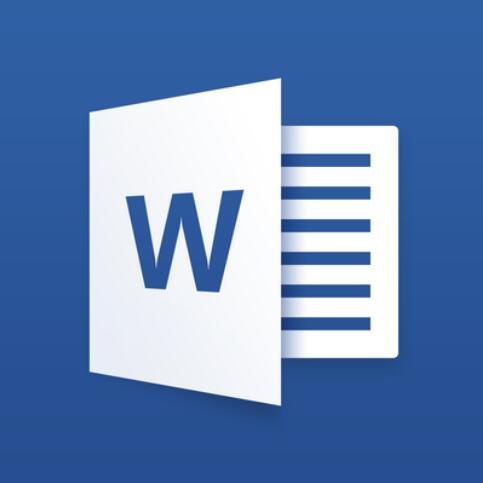
Numbering automatically
This is one thing we all know. When we typeset office documents. It is often necessary to label each point with a serial number. But in fact, many newcomers in the workplace don't know this setting. Although most of the time Word software will default. The serial number will be automatically added to the content of the new line. Usually old people in the office don't like this. And it will be turned off manually. So where can I open it again?
It's actually very simple. Just open the Word software and click the file in the upper left corner. Then find proofreading in the options. Click on the automatic correction option.
Then select "Automatically apply format when typing" in the small window that pops up. Then check "Automatic label list" to restart. Of course, if you want to turn it off. Press Ctrl+Z to undo, which is also very simple.
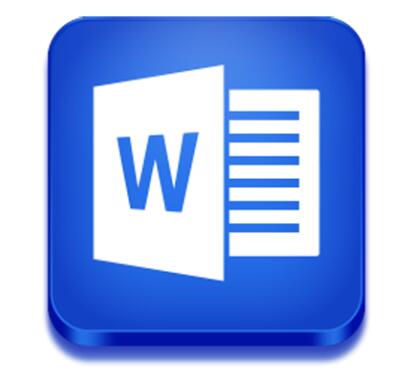
Customized typography
In fact, the Word software itself has many layout styles. And they can be applied directly. But not every style can be recognized by superiors. Then what should we do? Do you manually arrange them one by one? This is too much trouble. We can actually create another one on top of the original style. Just open the Word software. Then find the style in the beginning. Then find the small triangle menu. Just choose to create a style. Then click Modify in the small window that pops up. You can enter the new style editing interface. At this point, we can set the parameters of each detail of this new style.
Red line disappeared
I don’t know if you have noticed it. There are often red and blue underlines that cannot be removed in Word software. How to remove this? It's actually very simple. The underline that cannot be removed is because a certain setting is opened in the document. Just turn it off.
Find the options in the file in Word software. Then cancel all the checkboxes for correcting spelling and grammar in the proofreading. Then the red, blue, and underscores will all disappear.
Font embedding
Why do we sometimes use nice fonts. But when the superior opened it and found that it was still standard font? This situation is very depressing. In fact, this matter is also easy to solve. Embed fonts in this document. Then the size of the document will increase. But it can also be guaranteed when the boss opens. What you see is your carefully typeset font. This setting is also very simple. In the file options. Open the window and choose Save. Then check to embed the font in the file. If you are worried that the file is too large to transfer too much trouble. It is recommended to tick only the characters used in the embedded document. Then click OK.
How to typeset Word software documents, four simple methods to easily solve! Have you learned it?