Have you ever wondered if a photo is fake? The answer is definitely yes, since hoaxes and fakes nowadays are spreading faster than ever with the internet. Something happens, the snapshot in question is posted and… voila! It turns out that the photo isn’t authentic : either it’s been altered or it’s clearly an old shot being passed off as a current one.
That said, we’re going to teach you one thing: how to recognize if a photo is fake or not. Are you up to it? Here are three key tips for taking on the challenge.
4 Tricks to fix your bad photos
Google Images, our saviour
Believe it or not, Google Images is the best tool we’ve got to recognize if a photo is fake or not. How? Well, by using their tools to know the photo’s publication date.
For example, imagine there’s a forest fire and the (regrettably) classic photo comes out of a burnt landscape. Who says that photo wasn’t from a previous fire? To find out, we only have to download the photo and upload it to Google Images . When the search engine returns results, we can click on “Tools” and “Date.” Done. If the search results all belong to the period when the fire occured, the photo is an original. Now, if there are results from a year ago, when the fire happened a few days ago, you already know it’s a fake…
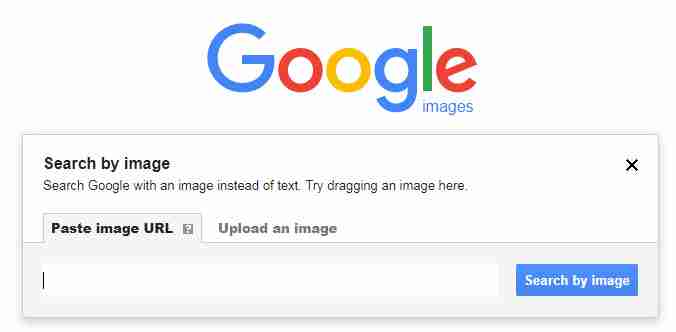
Metadata
All photos come with metadata . Always, we repeat. As soon as we take a picture with our digital or cell phone camera, information is associated with the snapshot for later analysis: the type of camera, technical info, date, time and a long list of other features.
To access an image’s metadata, you only have to right click on it and go to “Properties” and then “Details.” The problem? Well, social networks like Facebook, Instagram and Twitter delete all metadata when the snapshot reaches their servers.
Luckily, that’s not always the case for all services, for example WhatsApp or mainstream media. For them, metadata is still available to look up. Knowing this can help you recognize if a photo is fake or not.
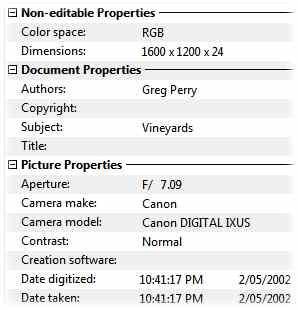
Increase the resolution
Our last tip may seem trivial, since the human eye comes into play (instead of technology), but it’s necessary: look closely at the pixels of a photo by increasing its resolution.
If you open a snapshot using Photoshop and Paint and see that some pixels aren’t the same as the rest, you may be looking at a modified photo. After all, if anything says “fake,” it’s a heavily modified pixel density.
We hope this little guide has helped you and you can browse a little easier, knowing you won’t get tricked by fake photos.