CorelDRAW has friendly interface design and fine operation. It provides a complete set of drawing tools for designers. Including circle, rectangle, polygon, square and spiral. With the help of shaping tools, it can make more modifications to various basic shapes. Such as rounded rectangle, arc, sector and star, etc. It also provides special brushes such as pressure pen, writing pen, sprayer, etc. They make full use of the computer’ large amount of information processing ability. As well as the strong random control ability.
CorelDRAW provides a complete set of graph precise positioning and deformation control scheme. It is convenient for the design of logos and logos that requires accurate measurements.

In the process of using CorelDraw, we need to learn the functions and features of CorelDRAW. Mastering the using skills can help us make greater progress in production speed and design. This article will introduce some practical skills of CorelDraw.
1. Mastering the shortcut keys is the first step to use the software conveniently and quickly
Here are the common shortcut keys.
Save the current drawing [Ctrl] + [S]
Undo the last operation [Ctrl] + [Z]
Distance align the center of the selected object vertically [Shift] + [A]
Distribute align the center of the selected object Vertically dispersion [Shift] + [C]
Open an existing drawing document [Ctrl] + [O]
Print the current graph [Ctrl] + [P]
Import text or object [Ctrl] + [I]
Align text to baseline [ALT] + [F12]
Align (toggle) objects to grid [Ctrl] + [Y]
2. Erase lines freely.
In CorelDraw, users can use the freehand pencil tool to create whatever they want. When the line is crooked or wrong, in addition to delete and undo, Shift for reverse erase. This technique is quick and flexible.
3. Flexible use of the rulers.
Sometimes, you need to move the rulers freely according to the user's requirements. Shift and drag the mouse to move freely. Shift – press and drag the mouse button twice to homing immediately.
4. Deal with the noise or pitting on the image.
It is inevitable to mix noise or pitting into the image when scanning or processing. It will affect the beauty of the image. So you need to convert the image into a bitmap. After several attempts, transfer it into CorelDraw8.0 for output. This is a perfect clean-up tip for perfectionists.
5. Flexible use of the right mouse button.
In CorelDraw, right click the color block on the palette. Then can change the outline color of the selected elements directly. The selected elements can be primitives, tables, or groups of graphics. Drag an object to another with the right mouse button. It can copy the related object properties quickly.

In using CorelDraw, We not only need to learn some skills. Users need to practice a lot. The most important thing is to apply the skills to the software design accurately.