How do we copy and paste when making POWER point? Is it to select and right-click to copy, then move the mouse to the target position and right-click to paste? Do you think there are many steps if you follow this method? If every PPT is made in this way, then we can imagine that we are getting closer and closer to working overtime. There are actually a lot of convenient shortcuts in PowerPoint. When we make PPT, we can be faster with them.
Industry-wide key combination {CTRL +C/V}
Key combination: CTRL + C is the copy key and CTRL + V is the paste key. These two key combinations are the two most commonly used shortcut key combinations in our daily office. As a standard method commonly used in the software industry, you can not only copy and paste editing objects, but also copy and paste the whole slide in PPT.
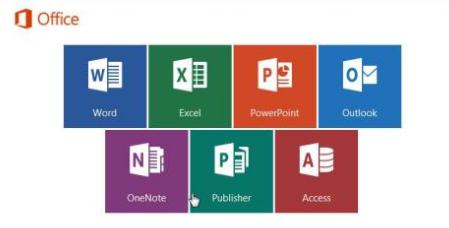
Quick copy object key combination {CTRL +D}
The key combination {CTRL +D} is equivalent to the set of {CTRL +C} and {CTRL +V}. To continuously create objects or slides with the same layout and similar content, you can directly use the key combination multiple times after selecting the target object. After executing the key combination {CTRL +D}, use the keyboard arrow to move. When you use the key combination {CTRL +D} again, the system will automatically remember the distance moved by the keyboard and generate new objects at equidistant positions.
Key combination {CTRL + Mouse}/Key combination {CTRL + Shift + Mouse}
Select the target object, hold down the CTRL key and the left mouse button at the same time, and drag the object to complete the copy directly. The key combination {CTRL + Shift + Mouse} is limited to copying in both horizontal and vertical directions.
The wonderful use of clipboard
Switch to the {Start} tab, click the expansion card button in the {Clipboard} group, and the {Clipboard} pane will pop up. When we frequently use copy/paste operations, the clipboard holds all the objects we have copied. When needed, you can paste it directly by clicking it without copying it again. You can save up to 24.
Paste special.
Paste special {CTRL + Alt + V}
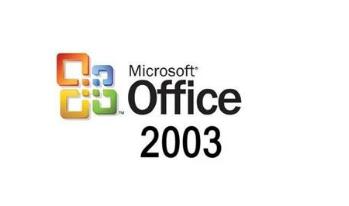
After copying the content, click the right mouse button at the target location to pop up a shortcut menu, and click {Paste Special} to pop up the {Paste Special} dialog box. The key combination {CTRL + Alt + V} can also be used to open a dialog box. Paste special can not only remove the format of the content copied from the website, but also paste text, charts, tables, slides, and objects into a whole picture format.
Sixth: Format Copy {CTRL + shift + C/V}
In the process of making PPT, we use format copy to ensure the uniform style. The format brush is often chosen, which needs the mouse to move in a large range. This is inefficient for continuous operation. We can use the key combination {CTRL + Shift + C} to copy the format and {CTRL + Shift + V} to paste the format. At the same time, the system will remember our copy format. You can continue to paste with {CTRL + shift + V} even if there are other interruptions in the middle.