Do you know that Microsoft bundles in some cool tools with Windows? Check out the best below:
Snipping Tool
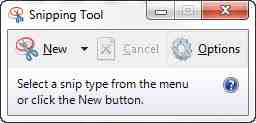
This default feature on Microsoft is so hidden that many don’t even know it exists: the Snipping Tool. What can you do with it? Well, as its name suggests, with a simple square you can crop any part of the screen you want. Type this name into the taskbar, and you’ll see the icon pop up like magic.
In general, the method we typically use is to press the “Print screen” button on our keyboard and then go to the screenshot in Photoshop or Paint. That’s also how Gyazo became famous, for taking screenshots and giving us direct links. However, with the Snipping Tool, we skip all these steps and go directly to cutting out the best from the screen. Easy, right?
Try it out soon and tell us what you think. It changed our lives when we discovered it.
Microsoft Mathematics
Have you ever wondered how to insert mathematical equations into a document? It’s an issue that regularly comes up if you use a text editor. Today we’ve got the best solution: Microsoft Mathematics .
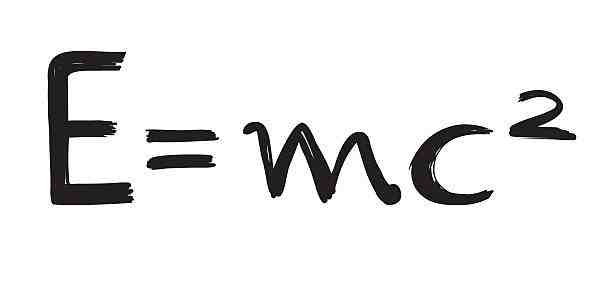
This extension has been around for a while (nearly a decade), but it’s one of the great unknowns for almost all users. You can download it for free , and it will be installed as an extension of Microsoft Word. Give it a chance; it won’t disappoint.

Video streaming
Windows 10 introduced the possibility of video streaming in a straightforward way. Yup, the operating system comes with its own software, so you only have to add a compatible tool.
If this is the case, type streaming into the taskbar and click on it. Once all compatible media appears, select “Access device , and you’re ready to go live.
Virtual desktops
We’ll wrap up this post with one of our favorite options: virtual desktops . With Windows 10, you can have several desktops instead of just one. What for? Well, imagine you want to have a place only for games. Then you can make a custom desktop, where you’ll only find game-related apps or titles.
You just have to access Task View, on the side of the taskbar, to add them. The rest is as simple as browsing through different desktops you’ve created. If you’re messy, perhaps this service can help you out.