Eclipse is an extensible development platform based on Java with open-source code. As far as Eclipse itself is concerned, it can be understood as a set of services and a framework. It is used to build a development environment through plug-in components. Generally speaking, Eclipse is a software tool used to develop Java.
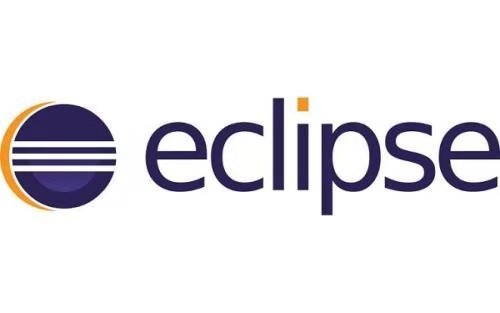
Eclipse is only an Integrated Development Environment. But it comes with a standard set of plug-ins. And it includes Java development tools. So, Eclipse is the IDE commonly used by most users.

Downloading Eclipse is more cumbersome. Because it includes the download of the installation package, as well as the debugging of the runtime environment.
1. Eclipse Download
2. Installation of the Eclipse Runtime Environment
Run "eclipse.exe". If the blocking dialog box pops up, it means that the Java runtime environment is not installed. And it prompts us that we only need to put jre in the current directory. Search the URL to jump directly to the JDK download page, and select Window x64 in the operating system. After the download is complete, you will get "jdk1.XXX" and "jreX". Copy "jirX", rename it to "jre", paste it into the eclipse folder, you can run "eclipse.exe".
3. Debugging the Eclipse Runtime Environment
After "eclipse.exe" runs, a dialog box will pop up to let us select the workplace. You can select the default location. After entering the software, click "File"-"New"-"Project"-"Javeproject" on the toolbar. A project is equivalent to a folder. And a package can be built in it to fill in the project name. Select "JRE" as the red frame and click "Finish" to complete.
Right-click on "Qiumoon520" and select "File"-"New"-"Class" in turn to create a new class in the default package of this project. For font adjustment, you can click Preferences. There are "code area text style", "background color and foreground color of each area", "shortcut key" and other options for adjustment. You can customize the configuration according to your own preferences. Special attention is that eclipse is automatically compiled. If there is a grammatical error, there will be a red mark on the left side of the code area, and methods to correct non-logical errors will be displayed to help us make better use.
To sum up, the installation, learning and application of Eclipse are complicated. However, it is of great help to the improvement of our programming efficiency.