If you’ve spent any time in the digital marketing or design space, you know that people can’t get enough of infographics, charts, and things visual.
We can’t help it. 50% of the brain is involved with visual processing , and it only takes 1/10th of a second to understand a visual concept—much more natural than reading a big wall of text.
The problem is, whether you’ve got a blog that needs some extra pizzazz or you want to boost your social media feed—design can be intimidating when you’re not a trained professional.
Luckily, there are plenty of resources for creating graphics yourself—no need to invest in a designer or struggle with Photoshop tutorials.
1. Canva
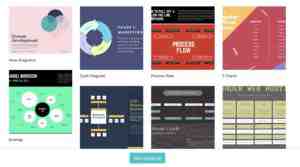
Canva is a web app that centers on this idea that design should be something that anyone can do. When you enter the site, you’ll be greeted with a prompt that asks what you would like to design.
The app presents an attractive interface and a whole lot of presets. Preset templates are organized by type of content—so you can choose to design marketing materials, social media graphics, or visual assets to make your latest e-book pop.
Once you’ve selected a template, you can add various elements like text, graphics, borders, or your own images. There’s not a ton of customization built in, but the goal here is to create something that looks nice, without requiring any additional training.
2. Desygner
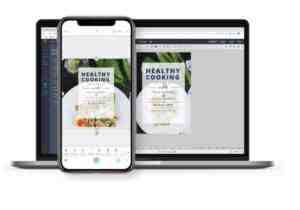
Desygner’s primary selling point is that creating graphics on the go can be effortless. The set up allows for easy editing on iOS, Android, and the web, and the process is intuitive.
According to Desygner’s official site, the tool is made for people who aren’t trained designers but want access to professional level graphics for their business or social media channels.
The tool makes it easy by providing several templates you can make your own by using the built-in drag-and-drop editor.
3. Snappa
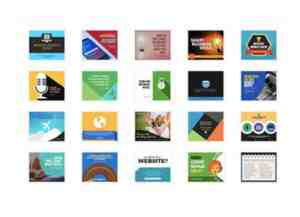
Low on time, but need to upload something slick in short order? Then Snappa is a sure bet for success.
The app—accessible on mobile and web alike—starts by asking you to choose from a selection of dimensions—so you’ll pick the right format for the channel you’re working with—Facebook, Twitter, etc. From there, you can start designing by picking a template, adding royalty-free stock photos, and adding text graphics, and more.
Create graphics, logos, and anything else that adds a layer of professionalism to your feed. What we liked most about Snappa is, you’ll receive step-by-step instructions that take you through the process within a few minutes.
4. Gravit Designer
If you’re a little afraid of the more advanced software programs like Photoshop or Sketch, but want something a little more fleshed out than Snappa or Canva, Gravit Designer provides a happy medium.
You’ll spend less time creating from scratch than you would with Photoshop, but it’s not all pre-designed templates like some of the other tools out there. There are some templates included—pre-sized according to each channel’s optimal dimensions, and you’ll get some pre-loaded shapes and icons built in as well.
What’s more, Gravit Designer comes with access to the Gravit Cloud, which makes it easy to store and share your creations with clients, collaborators, and colleagues.
5. Skitch
Skitch is an app created by the same folks who gave us Evernote. It’s a photo editing tool with several extras built in like filters, overlays, and the ability to add helpful arrows to your images.
We should mention that Skitch is a little different than the other apps we’ve mentioned here. Its main functionality lies in its ability to visually communicate an idea with standout markups. While you can’t design your website’s logo or create a Facebook ad—this tool is essential for bloggers who rely on screenshots to enhance their content.
More about image editors
5 best apps for drawing on the go ►
4 free apps for editing photos on your smartphone ►
5 best online Photoshop alternatives ►
Beginner’s guide to Photoshop ►